102 - App Installation
Meal Counter utilizes Progressive Web Application (PWA) technology, combining the universality of browser-based software with powerful mobile app capabilities, like being able to work offline, receive push notifications, and access GPS data.
PWAs can be installed on a device via a modern browser without going to an app store. This guide was created to help users who are new to PWAs with installation. The process feels more like bookmarking a site than actually installing an application since it is so easy.
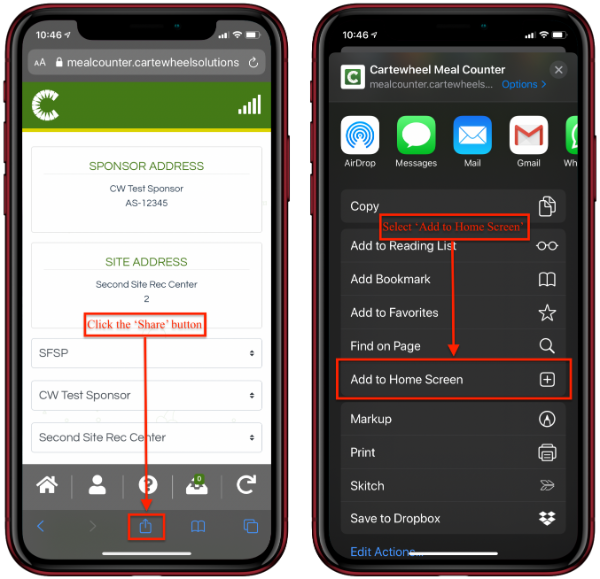
-
From the Meal Counter home screen, select the share button at the bottom of the screen. Safari must be used as the browser on iOS to enable installation
-
Select ‘Add to Home Screen’
-
Select ‘Add’ from the next screen

-
After installation, the app is displayed on the device's home screen

-
Click the icon to open the app
Note: The PWA will need to be launched initially with internet connectivity to support subsequent offline functionality.
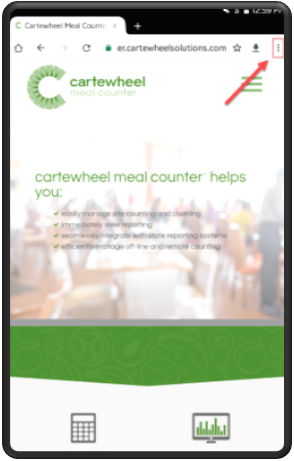
From the Meal Counter home screen, tap the menu button in the upper right corner (three vertical dots) and then tap Add to Home screen (Figure A).
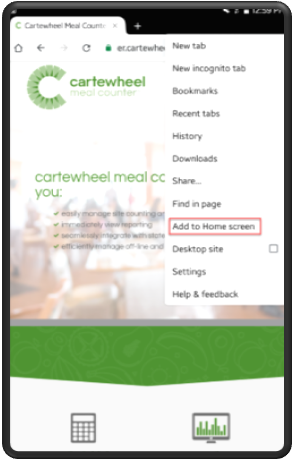
Then tap ‘Add to Home screen’.
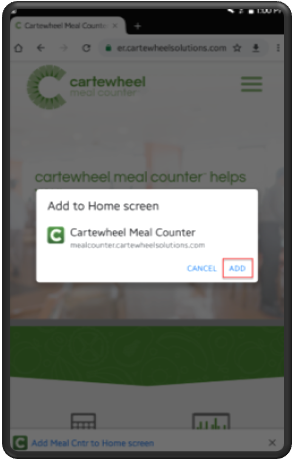
You may be prompted to give the PWA a name. Then select the ‘Add’ button.

This is how PWA will appear on the home screen. Meal Counter can be accessed by selecting the icon directly from the home screen.
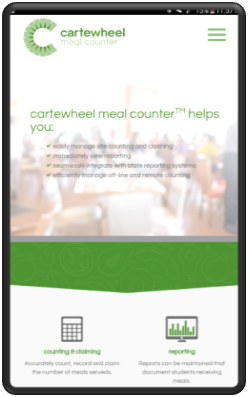
Note: The PWA will need to be launched initially with internet connectivity to support subsequent offline functionality.